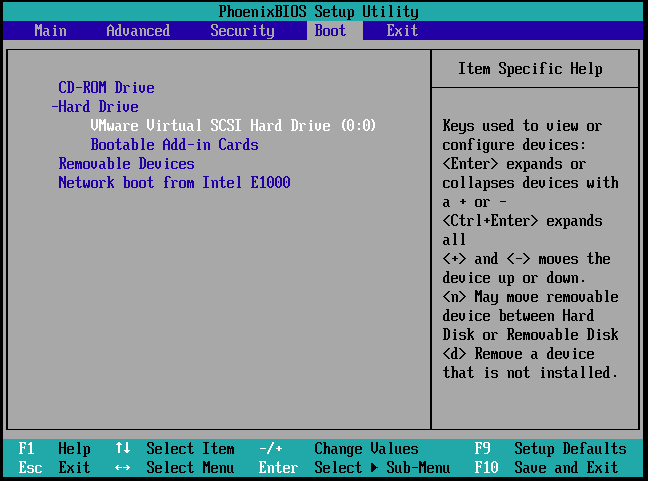I recently tried to create VM with Ubuntu 20.04 using physical disk under Windows 10 and at first start, then it suppose to boot from ISO and start installation it displayed error that partition file system is unknown. So after a while I solved it. This is short summary of how.
First, need prepare physical drive. In Windows DiskManager delete all partitions and create new one with out formatting and dont assign "Drive Letter" either. In should be "Raw".
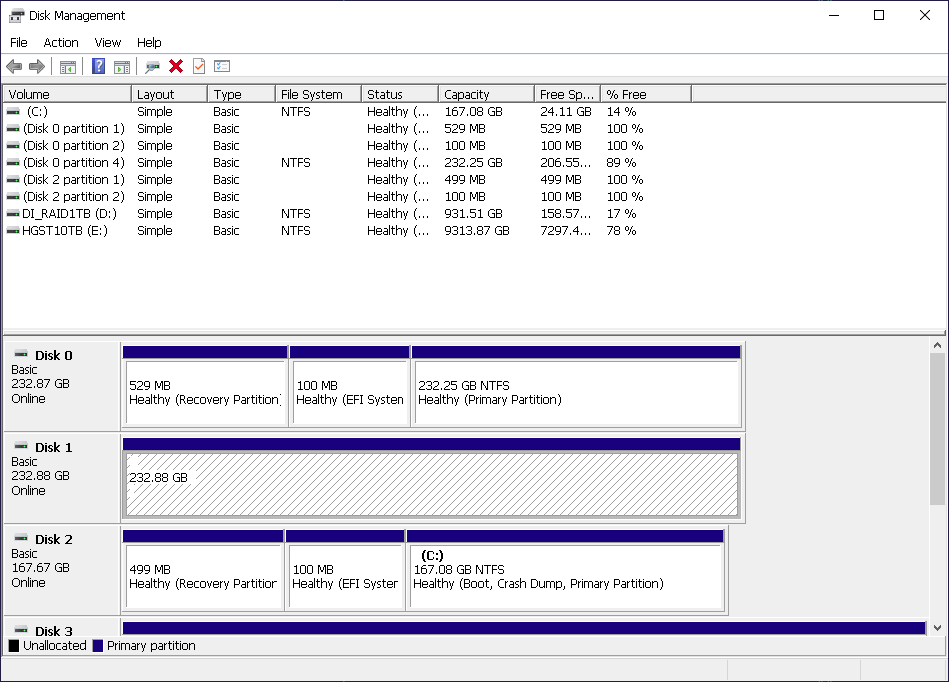
Then create new VM and for a disk type select "Use a physical disk (for advanced users) and "Use entire disk".
Select Ubuntu ISO image in CD-ROM settings for install.
When new VM starts, keep pressing "F2" to get to VM BIOS menu. Once in BIOS go to "Boot" tab and using "-/+" buttons move "CD-ROM Driver" to top position and "Hard Drive"/"VMware Virtual SCSI Hard Drive" to second top. Save and restart VM. It will boot from ISO image. Complete installion.