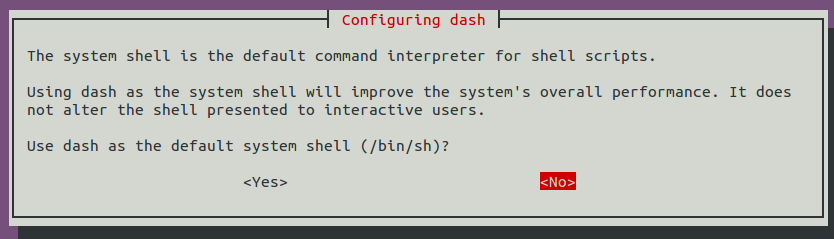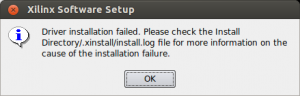I will follow Xilinx UG976, UG977 and UG978 user guides v2013.10 revision.
1. Install fresh Ubuntu 13.10 (64 bit edition) in VMWare Workstation10 virtual machine with atleast 80G disk space and 4G of RAM.
2. Go to Xilinx.com and DigilentInc.com and download next files to your 'home/Downloads' directory:
- Vivado 13.4 All OS'es SDK Full installer.
- PetaLinux 2013.10 Installation archive for Zynq.
- PetaLinux 2013.10 BSP for Avnet/Digilent ZedBoard.
- Digilent Adept 2.15.3 Runtime, X64 Linux
- Digilent Adept 2.1.1 Utilities, X64 Linux
- Digilent Plug-in, 64-bit Linux
3. At Xilinx tools license site: https://xilinx.entitlenow.com/AcrossUser/main.gsp?licenseType=&product=&tab=CreateLicense&uuid=& , create a new license file and include both 'PetaLinux Tool Licence' and 'Vivado WebPack License'. Xilinx will email a Xilinx.lic file to you - put it in your home/downloads directory for now.
This is what I got in my home ~/Download directory
d9@ubuntu:~/Downloads$ ls -l
total 7990712
-rw-r--r-- 1 d9 d9 63148594 Feb 4 21:03 Avnet-Digilent-ZedBoard-v2013.10-final.bsp
-rw------- 1 d9 d9 5112946 Feb 8 14:24 digilent.adept.runtime_2.15.3-x86_64.tar.gz
-rw------- 1 d9 d9 33690 Feb 8 14:24 digilent.adept.utilities_2.1.1-x86_64.tar.gz
-rw------- 1 d9 d9 10809690 Feb 8 14:25 libCseDigilent_2.5.2-x86_64.tar.gz
-rwxr-xr-x 1 d9 d9 791339806 Feb 4 21:10 petalinux-v2013.10-final-installer.run
-rw-r--r-- 1 d9 d9 1773 Feb 4 18:25 Xilinx.lic
-rw-r--r-- 1 d9 d9 7312015360 Jan 17 18:46 Xilinx_Vivado_SDK_2013.4_1210_1.tar
4. We will need a serial communication program - I prefer gtkterm. So, lets install and try to communicate with ZedBoard. Open console (search for 'term'), in a console:
d9@ubuntu:~$ sudo apt-get install gtkterm
d9@ubuntu:~$ gtkterm
And we got first error message: Cannot open /dev/ttyS0: Permission denied. Lets figure out why:
d9@ubuntu:~$ ls -l /dev/ttyS0
crw-rw---- 1 root dialout 4, 64 Feb 4 19:12 /dev/ttyS0
d9@ubuntu:~$ groups
d9 adm cdrom sudo dip plugdev lpadmin sambashare
So, /dev/ttyS0 as well as all other serial port devices (including /dev/ttyACM0 which is ZedBoard USB-to-Serial port) belongs to 'root' and 'dialout' groups and our user are not in any of them. So, lets add us into dialout, apply changes, check and run gtkterm. Note: you may reboot to apply changes permanently.
d9@ubuntu:~$ sudo addgroup d9 dialout
sudo password for d9:
Adding user `d9' to group `dialout' ...
Adding user d9 to group dialout
Done.
d9@ubuntu:~$ su d9
Password:
d9@ubuntu:~$ groups
d9 adm dialout cdrom sudo dip plugdev lpadmin sambashare
d9@ubuntu:~$ gtkterm
Now, go to 'Configuration/Port', select ZedBoard serial port '/dev/ttyACM0', set'Baud Rate' to 115200 and save configuration for later use.
Lets reset ZedBoard and verify we can see its output. In my case ZedBoard booted from microSD card with examples from 'ZedBoard CTT' tutorial.
5. Now, lets install Xilinx Vivado 14.3. For Petalinix 13.10 I will use SystemEdition + SDK. Because of the silent error during Vivado installation it must be istalled after we switch Ubuntu's default shell(Dash) to Bash.
So, to switch shell run:
d9@ubuntu:~$ sudo dpkg-reconfigure dash
Select 'No' to use 'dash' as default system shell.
And verify we are using 'bash' now:
d9@ubuntu:~/Downloads$ ls -al /bin/sh
lrwxrwxrwx 1 root root 4 Feb 8 17:35 /bin/sh -> bash
Now, install Vivado into default directory 'opt/Xilinx':
d9@ubuntu:~$ cd Downloads/
d9@ubuntu:~/Downloads$ tar -xvf Xilinx_Vivado_SDK_2013.4_1210_1.tar
d9@ubuntu:~/Downloads$ sudo ./Xilinx_Vivado_SDK_2013.4_1210_1/xsetup
Install Vivado 13.4 in default folder '/opt/Xilinx', but don't forget to opt to 'Install Cable Drivers'. Everything went smoothly, except our JTAG driver.
Where is no options to select, so click Ok and we will deal with it later.
Next, installer will launch 'License managing tool' and all we need to do is to go to 'Locate Existing Licenses' and point to license file we got from Xilinx. Make sure Petalinux_NoSuport_Eval and Vivado_WebPack in a list and 'green'. Close the License Managment tool - Vivado now installed.
So, lets figure out what is going on with our JTAG. I will try to install Digilent JTAG drivers manually. First, install Adept Runtime and Adept utilities from package directories and use default/proposed locations:
d9@ubuntu:~/Downloads$ tar -xvf digilent.adept.runtime_2.15.3-x86_64.tar.gz
d9@ubuntu:~/Downloads$ cd digilent.adept.runtime_2.15.3-x86_64/
d9@ubuntu:~/Downloads/digilent.adept.runtime_2.15.3-x86_64$ sudo ./install.sh
d9@ubuntu:~/Downloads/digilent.adept.runtime_2.15.3-x86_64$ cd ..
d9@ubuntu:~/Downloads$ tar -xvf digilent.adept.utilities_2.1.1-x86_64.tar.gz
d9@ubuntu:~/Downloads$ cd digilent.adept.utilities_2.1.1-x86_64/
d9@ubuntu:~/Downloads/digilent.adept.utilities_2.1.1-x86_64$ sudo ./install.sh
Second, install 'libftdi2'. Also agree with default/proposed locations:
d9@ubuntu:~/Downloads$ cd ~/Downloads/digilent.adept.runtime_2.15.3-x86_64/ftdi.drivers_1.0.4-x86_64/
d9@ubuntu:~/Downloads/digilent.adept.runtime_2.15.3-x86_64/ftdi.drivers_1.0.4-x86_64$ sudo ./install.sh
FTDI Driver Installer
64-bit operating system detected
In which directory should libraries be installed? [/usr/local/lib64]
Checking to see if libftd2xx.so is already installed....
Existing installation of libftd2xx.so found. Checking to see if this version should be installed.
Version 1.0.4 is currently installed. Version libftd2xx.so.1.0.4 will not be installed.
Successfully updated dynamic loader cache
Successfully installed FTDI Driver
Next install Digilent plugin for Xilinx tools. Unpack plugin archive, create 'Digilent/libCseDigilent' directory in Xilinx SDK plugin folder and copy plugin files in it:
d9@ubuntu:~/Downloads/digilent.adept.utilities_2.1.1-x86_64$ cd ~/Downloads
d9@ubuntu:~/Downloads$ tar -xvf libCseDigilent_2.5.2-x86_64.tar.gz
d9@ubuntu:~/Downloads$ sudo mkdir /opt/Xilinx/SDK/2013.4/lib/lin64/plugins/Digilent
d9@ubuntu:~/Downloads$ sudo mkdir /opt/Xilinx/SDK/2013.4/lib/lin64/plugins/Digilent/libCseDigilent
d9@ubuntu:~/Downloads$ sudo cp libCseDigilent_2.5.2-x86_64/ISE14x/plugin/* /opt/Xilinx/SDK/2013.4/lib/lin64/plugins/Digilent/libCseDigilent/
Lets check JTAG with Digilent 'djtgcfg' util. To do so, connect JTAG-USB if it not connected yet and turn 'on' ZedBoard then type 'djtfcfg enum' if you see Zed device found along with it serial number - we are in good shape:
d9@ubuntu:~$ djtgcfg enum
Found 1 device(s) Device: Zed Product Name: Digilent Zed User Name: Zed Serial Number: XXXXXXXXXXXXX
6. Petalinux. Before we will start the installer we need to install missing libraries. Good thing is PetaLinux installer checks and inform us about missing staff. In case of 32bit Ubuntu 2013.10 we are missing only 'gawk'. But, for 64bit we need some 64 and some 32bit packages and libraries since PetaLinux and its installer depend on them. So, lets install them in this order:
d9@ubuntu:~$ sudo apt-get install gawk
d9@ubuntu:~$ sudo apt-get install ncurses-dev:i386
d9@ubuntu:~$ sudo apt-get install libstdc++6:i386
d9@ubuntu:~$ sudo apt-get install libselinux1:i386
d9@ubuntu:~$ sudo apt-get install lib32ncurses5-dev
d9@ubuntu:~$ sudo apt-get install gcc
Change permissions for PetaLinux installer and run it:
d9@ubuntu:~/Downloads$ sudo chmod 755 petalinux-v2013.10-final-installer.run
d9@ubuntu:~/Downloads$ sudo ./petalinux-v2013.10-final-installer.run --log petalinux_inst.log /opt
With our license already installed (with Vivado) we can setup and check PetaLinux enviroment settings:
d9@ubuntu:~/Downloads$ source /opt/petalinux-v2013.10-final/settings.sh
PetaLinux environment set to '/opt/petalinux-v2013.10-final'
INFO: Checking free disk space
INFO: Checking installed tools
INFO: Checking installed development libraries
INFO: Checking network and other services
WARNING: No tftp server found - please refer to "PetaLinux SDK Installation Guide" for its impact and solution
d9@ubuntu:~/Downloads$ echo $PETALINUX
/opt/petalinux-v2013.10-final
7. So, let's fix 'tftp' problem. First, check what packages we are missing and install them:
d9@ubuntu:~/Downloads$ dpkg -l xinetd tftp tftpd
dpkg-query: no packages found matching xinetd
dpkg-query: no packages found matching tftp
dpkg-query: no packages found matching tftpd
d9@ubuntu:~/Downloads$ sudo apt-get install xinetd tftpd tftp
Reading package lists... Done
Building dependency tree
Reading state information... Done
The following NEW packages will be installed:
tftp tftpd xinetd
0 upgraded, 3 newly installed, 0 to remove and 1 not upgraded
Second, create file called 'tftp' in '/etc/xinetd.d/' and fill it with:
service tftp
{
protocol = udp
port = 69
socket_type = dgram
wait = yes
user = nobody
server = /usr/sbin/in.tftpd
server_args = /tftpboot
disable = no
}
Thirtd, create directory for tftp files '/tftpboot', change permissions and restart services:
d9@ubuntu:~/Downloads$ sudo mkdir /tftpboot
d9@ubuntu:~/Downloads$ sudo chown d9:d9 /tftpboot
d9@ubuntu:~/Downloads$ sudo /etc/init.d/xinetd restart
* Stopping internet superserver xinetd [ OK ]
* Starting internet superserver xinetd [ OK ]
While in a home/download directory create some file for testing, connect locally to tftp and 'get' the file.
d9@ubuntu:~/Downloads$ echo "test1" > /tftpboot/testfile
d9@ubuntu:~/Downloads$ more /tftpboot/testfile
test1
d9@ubuntu:~/Downloads$ tftp 127.0.0.1
tftp> get testfile
Received 7 bytes in 0.0 seconds
tftp> quit
d9@ubuntu:~/Downloads$ more testfile
test1
d9@ubuntu:~/Downloads$ rm testfile
tftp seems to work now.
9. Next, let's install PetaLinux ZedBoard board support package(BSP):
d9@ubuntu:~$ cd ~
d9@ubuntu:~$ mkdir Projects
d9@ubuntu:~$ cd Projects/
d9@ubuntu:~/Projects$ source /opt/petalinux-v2013.10-final/settings.sh
d9@ubuntu:~/Projects$ echo $PETALINUX
/opt/petalinux-v2013.10-final
d9@ubuntu:~/Projects$ petalinux-create -t project -s ../Downloads/Avnet-Digilent-ZedBoard-v2013.10-final.bsp
INFO: Create project:
INFO: Projects:
INFO: * Avnet-Digilent-ZedBoard-14.7
INFO: * Avnet-Digilent-ZedBoard-2013.3
INFO: has been successfully installed to /home/d9/Projects/
INFO: New project successfully created in /home/d9/Projects/
10. Looks like we are successfully installed BSP. Now lets test prebuilt Petalinux v2013.10 image using QEMU:
d9@ubuntu:~/Projects$ cd Avnet-Digilent-ZedBoard-2013.3/
d9@ubuntu:~/Projects/Avnet-Digilent-ZedBoard-2013.3$ petalinux-boot --qemu --prebuilt 3
Use 'root'/'root' for username and password and then 'uname -a' to see what we got. To quit from QEMU monitor hit 'Ctlrl + A', then X.
Avnet-Digilent-ZedBoard-2013_3 login: root
Password:
login[780]: root login on `ttyPS0'root@Avnet-Digilent-ZedBoard-2013_3:~# uname -a
Linux Avnet-Digilent-ZedBoard-2013_3 3.8.11 #2 SMP PREEMPT Thu Nov 21 18:30:11 EST 2013 armv7l GNU/Linux
root@Avnet-Digilent-ZedBoard-2013_3:~# QEMU: Terminated
d9@ubuntu:~/Projects/Avnet-Digilent-ZedBoard-2013.3$
11. Now lets test prebuilt image on ZedBoard using JTAG. Source Vivado SDK settings.
d9@ubuntu:~/Projects/Avnet-Digilent-ZedBoard-2013.3$ source /opt/Xilinx/Vivado/2013.4/settings64.sh
Also, set MIO3, MIO4 and MIO5 jumpers on ZedBoard to 'ground position for JTAG boot. Then power ZedBoard on, run 'gtkterm' program and then:
d9@ubuntu:~/Projects/Avnet-Digilent-ZedBoard-2013.3$ petalinux-boot --jtag --prebuilt 3
INFO: The image provided is a zImage and no addition options were provided
INFO: Append dtb - /home/d9/Projects/Avnet-Digilent-ZedBoard-2013.3/pre-built/linux/images/system.dtb and other options to boot zImage
INFO: Configuring the FPGA...
INFO: FPGA configuration completed.
INFO: Downloading FSBL
INFO: FSBL download completed.
INFO: Launching XMD for file download and boot.
INFO: This may take a few minutes, depending on the size of your image.
I found that JTAG boot works on just powered board and failed to download FSBL if I just reset the board. In order to reset PS and PL all together you have to short JP13 on ZedBoard (Short connects JTAG PROG-RST to PS Reset).
12. Now, lets rebuilt PetaLinux kernel and boot updated kernel on ZedBoard using JTAG. So, while in a ZedBoard project directory:
d9@ubuntu:~/Projects/Avnet-Digilent-ZedBoard-2013.3$ petalinux-build
INFO: Checking component...
INFO: Generating make files and build linux
INFO: Generating make files for the subcomponents of linux
INFO: Building linux
[INFO ] pre-build linux/rootfs/fwupgrade
[INFO ] pre-build linux/rootfs/peekpoke
[INFO ] pre-build linux/rootfs/uWeb
[INFO ] build linux/kernel
[INFO ] update linux/u-boot source
[INFO ] generate linux/u-boot configuration files
[INFO ] build linux/u-boot
[INFO ] Setting up stage config
[INFO ] Setting up rootfs config
[INFO ] Updating for armv7a-vfp-neon
[INFO ] Updating package manager
[INFO ] Expanding stagefs
[INFO ] build linux/rootfs/fwupgrade
[INFO ] build linux/rootfs/peekpoke
[INFO ] build linux/rootfs/uWeb
[INFO ] build kernel in-tree modules
[INFO ] modules linux/kernel
[INFO ] post-build linux/rootfs/fwupgrade
[INFO ] post-build linux/rootfs/peekpoke
[INFO ] post-build linux/rootfs/uWeb
[INFO ] pre-install linux/rootfs/fwupgrade
[INFO ] pre-install linux/rootfs/peekpoke
[INFO ] pre-install linux/rootfs/uWeb
[INFO ] install linux/kernel
[INFO ] install linux/u-boot
[INFO ] Setting up rootfs config
[INFO ] Setting up stage config
[INFO ] Updating for armv7a-vfp-neon
[INFO ] Updating package manager
[INFO ] Expanding rootfs
[INFO ] install sys_init
[INFO ] install linux/rootfs/fwupgrade
[INFO ] install linux/rootfs/peekpoke
[INFO ] install linux/rootfs/uWeb
[INFO ] install kernel in-tree modules
[INFO ] modules_install linux/kernel
[INFO ] post-install linux/rootfs/fwupgrade
[INFO ] post-install linux/rootfs/peekpoke
[INFO ] post-install linux/rootfs/uWeb
[INFO ] package rootfs.cpio to /home/d9/Projects/Avnet-Digilent-ZedBoard-2013.3/images/linux
[INFO ] Update and install vmlinux image
[INFO ] vmlinux linux/kernel
[INFO ] install linux/kernel
[INFO ] package zImage
[INFO ] zImage linux/kernel
[INFO ] install linux/kernel
[INFO ] package FIT image
d9@ubuntu:~/Projects/Avnet-Digilent-ZedBoard-2013.3$
Reset(with JP13 shorted) or 'power on' ZedBoard and then:
d9@ubuntu:~/Projects/Avnet-Digilent-ZedBoard-2013.3$ petalinux-boot --jtag --prebuilt 2
INFO: Configuring the FPGA...
INFO: FPGA configuration completed.
INFO: Downloading FSBL
INFO: FSBL download completed.
INFO: Launching XMD for file download and boot.
INFO: This may take a few minutes, depending on the size of your image.
d9@ubuntu:~/Projects/Avnet-Digilent-ZedBoard-2013.3$ petalinux-boot --jtag --kernel
INFO: The image provided is a zImage and no addition options were provided
INFO: Append dtb - /home/d9/Projects/Avnet-Digilent-ZedBoard-2013.3/images/linux/system.dtb and other options to boot zImage
INFO: Cannot detect the ARCH from the image.
INFO: We will get the ARCH from the system config.
INFO: Launching XMD for file download and boot.
INFO: This may take a few minutes, depending on the size of your image.
Login as 'root'/'root' again and check build date - it should be current. Congratulations! Now we got working PetaLinux SDK on latest Ubuntu 13.10.